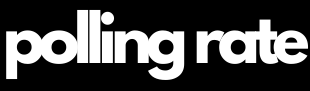Polling Rate on Mouse: The Ultimate Gamer's Guide 2025
The polling rate on a mouse, also known as the report rate, is a key performance metric that defines how frequently your mouse sends data—such as movement and click signals—to your computer. This frequency is measured in Hertz (Hz), with common polling rates including 125 Hz, 500 Hz, 1000 Hz, and now even up to 8000 Hz. For example, a 125 Hz polling rate translates to the mouse reporting its position every 8 milliseconds, while a 1000 Hz rate means updates every 1 millisecond.
While casual users may not feel much difference, for gamers—especially those in competitive and eSports scenarios—every millisecond counts. Polling rate affects cursor responsiveness, aiming accuracy, and overall reaction times, which can have a huge impact during intense gameplay.
Tip: Want to dominate the competition? Discover our #1 pick for serious gamers! on Amazon* (Affiliate Link)!

Why the Polling Rate on Mouse Is Crucial for Gamers
In the world of competitive gaming, even the slightest edge can mean the difference between victory and defeat. From tracking headshots in Counter-Strike 2 to executing precise combos in MOBAs, the role of a high polling rate cannot be overstated. Here’s why:
Reduced Input Lag: Lower delay between your hand movement and the on-screen result allows for lightning-fast reactions.
Higher Aim Accuracy: Essential in FPS games where split-second flicks determine the outcome.
Smoother Cursor Tracking: This supports better muscle memory and enhances hand-eye coordination over time.
Consistent Input Behavior: Reliability is vital during extended sessions or LAN tournaments.
Whether you’re playing Valorant, Apex Legends, Overwatch 2, or League of Legends, dialing in your mouse polling rate helps optimize your performance.
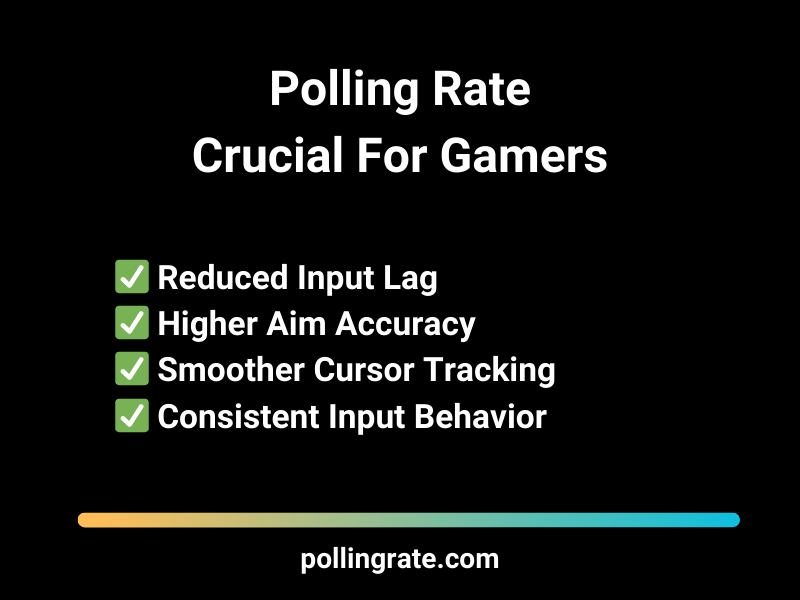
Technical Breakdown: How Polling Rate on Mouse Works
To truly understand how polling rate affects performance, we need to break down its technical foundation:
Polling Rate (Hz): Indicates the number of reports sent per second.
Report Interval (ms): The time gap between each report.
| Polling Rate | Report Interval |
|---|---|
| 125 Hz | 8 ms |
| 250 Hz | 4 ms |
| 500 Hz | 2 ms |
| 1000 Hz | 1 ms |
| 2000 Hz | 0.5 ms |
| 4000 Hz | 0.25 ms |
| 8000 Hz | 0.125 ms |
125 Hz
Report Interval: 8 ms
250 Hz
Report Interval: 4 ms
500 Hz
Report Interval: 2 ms
1000 Hz
Report Interval: 1 ms
2000 Hz
Report Interval: 0.5 ms
4000 Hz
Report Interval: 0.25 ms
8000 Hz
Report Interval: 0.125 ms
Higher polling rate on mouse reduce latency, which is excellent for responsiveness but may place increased load on your CPU. This trade-off becomes critical when operating with older PCs or when multitasking during gameplay.
Optimize Your Mouse Performance with Manufacturer Software & Third-Party Tools
If you’re serious about gaming or need maximum precision for creative work, fine-tuning your mouse is essential. Leading brands like Logitech, Razer, Corsair, and SteelSeries provide advanced software to help you take full control of your device’s performance — especially when it comes to critical metrics like polling rate on mouse.
🛠 Manufacturer Software for Full Mouse Customization
Each major manufacturer offers its own dedicated platform for adjusting key mouse settings, including the polling rate on mouse, DPI sensitivity, lighting, and macros:
Logitech G HUB – Allows you to adjust the polling rate on your mouse (125Hz to 1000Hz), create game-specific profiles, and customize RGB lighting.
Razer Synapse – Offers cloud-based settings, macro recording, DPI switching, and full control over the polling rate on your Razer mouse.
Corsair iCUE – Provides granular control over polling rate (including 1000Hz support), lighting effects, DPI steps, and surface calibration.
SteelSeries GG – Includes performance tuning, polling rate adjustments, and integration with in-game events via GameSense lighting.
💡 Tip: The polling rate on mouse refers to how often your device reports its position to your computer. A higher rate (e.g., 1000Hz) means faster and more accurate tracking — crucial for competitive gaming.
You can find top-performing gaming mice from these brands on Amazon* (Affiliate Link), many of which support ultra-high polling rates and customizable settings.
Beyond manufacturer software, several third-party utilities allow enthusiasts and professionals to analyze their mouse’s behavior in real-time — including its polling rate stability and input accuracy:
MouseTester – Plots real-time graphs to visualize polling irregularities and motion paths, helping detect input inconsistencies.
RateChecker – A lightweight tool that shows your mouse’s polling rate in real time, perfect for verifying if your mouse is running at its advertised rate.
USBView – An advanced utility that offers detailed insights into how your mouse connects and communicates via the USB port, including polling interval data.
These tools are perfect for:
Diagnosing lag or erratic movement
Confirming stable polling rate on mouse
Troubleshooting USB power or compatibility issues
🎯 Why the Polling Rate on Mouse Matters
A stable, high polling rate on mouse ensures smoother tracking, lower latency, and better responsiveness — all of which are essential for fast-paced gaming and high-precision tasks. Using both manufacturer software and third-party tools allows you to:
Optimize responsiveness based on your playstyle or workflow
Detect hidden issues affecting performance
Maximize the lifespan and effectiveness of your gear
Don’t settle for default settings — take control of your mouse’s capabilities and fine-tune every detail to match your needs.
How to Change the Polling Rate on Your Mouse
Software Configuration Steps:
Launch your manufacturer’s software.
Navigate to polling rate settings.
Select your preferred rate—ranging from 125 Hz to 8000 Hz.
Apply and save.
Test performance in real-world scenarios using aim trainers or gameplay footage.
Hardware Toggle Buttons Some gaming mice come with dedicated buttons or DIP switches to toggle between polling rates. This is particularly useful in tournaments or LAN parties where speed and adaptability are key.
Mice such as the Logitech G Pro X Superlight or Razer DeathAdder V3 Pro offer physical toggle features and can be purchased on Amazon* (Affiliate Link).
Best Polling Rate on Mouse by Game Genre: Optimize Your Setup for Peak Performance
Understanding how the polling rate on mouse affects gameplay across different genres is key to customizing your setup for maximum efficiency and responsiveness. The ideal polling rate varies depending on how fast and precise your inputs need to be — and how much strain you’re willing to place on your system’s resources.
Here’s a breakdown of recommended polling rates by game type:
🎯 First-Person Shooters (FPS) – Valorant, CS2, Call of Duty
Recommended Polling Rate: 1000 Hz minimum, up to 4000–8000 Hz for high-level competitive play
Why it matters: High polling rates deliver ultra-smooth cursor movement and precise aiming, reducing latency for fast reactions in high-stakes combat.
Pro Tip: Competitive players often favor 4000–8000 Hz mice for pixel-perfect headshots and consistent tracking.
⚔️ MOBA (Multiplayer Online Battle Arena) – League of Legends, Dota 2
Recommended Polling Rate: 500–1000 Hz
Why it matters: Ensures rapid input transmission for quick spell casting, while maintaining controlled and deliberate movement during intense team fights.
🧠 Real-Time Strategy (RTS) – StarCraft II, Age of Empires IV
Recommended Polling Rate: 500 Hz
Why it matters: Balances smooth unit control with efficient system resource usage, ideal for multi-unit micro-management without unnecessary CPU overhead.
🛡️ MMORPG – World of Warcraft, Final Fantasy XIV
Recommended Polling Rate: 250–500 Hz
Why it matters: Delivers responsive gameplay for ability rotations and movement, while preserving system performance during large-scale raids and crowded environments.
🎮 Casual & Indie Games – Stardew Valley, Hades, Celeste
Recommended Polling Rate: 125–250 Hz
Why it matters: These titles typically don’t require high-frequency input polling, so lower rates are sufficient and help conserve battery life (for wireless mice) and CPU resources.
Pro Player Settings: 2025 Competitive Meta
| Player | Game | Mouse | Polling Rate |
|---|---|---|---|
| TenZ | Valorant | HyperX Pulsefire Haste* | 1000 Hz |
| s1mple | CS2 | Logitech G Pro X Superlight* | 1000 Hz |
| Shroud | Variety | Logitech G303 Shroud Edition* | 1000 Hz |
| Faker | LoL | Razer DeathAdder V3 Pro* | 1000 Hz |
These mice are used by top-tier pros and can be found on Amazon* (Affiliate Link).
High Polling Rate on Mouse: Pros, Cons & Optimization Tips
Using a high polling rate on mouse — such as 1000 Hz, 4000 Hz, or even 8000 Hz — can dramatically improve responsiveness and precision. However, these elevated rates are not without their trade-offs. Understanding the potential downsides and how to mitigate them ensures you get the most benefit without compromising system stability.
⚠️ Potential Drawbacks of High Polling Rates
While boosting the polling rate on your mouse can improve input speed and gameplay smoothness, it’s important to be aware of the following challenges:
🔺 CPU Usage Spikes:
Higher polling rates increase the frequency of USB data transmission. This can cause elevated CPU load, especially noticeable during CPU-intensive tasks like game streaming, video rendering, or multitasking.⚠️ Compatibility Issues:
Not all USB controllers handle high polling rates efficiently. Some systems may experience instability or dropped signals when exceeding 1000 Hz, particularly on older hardware or laptops.🔌 USB Interference and Power Limits:
Overloading your USB bus with multiple high-polling-rate peripherals (e.g., gaming mouse, keyboard, webcam) can lead to signal degradation or device conflicts. This is especially common when using front panel ports or shared USB hubs.
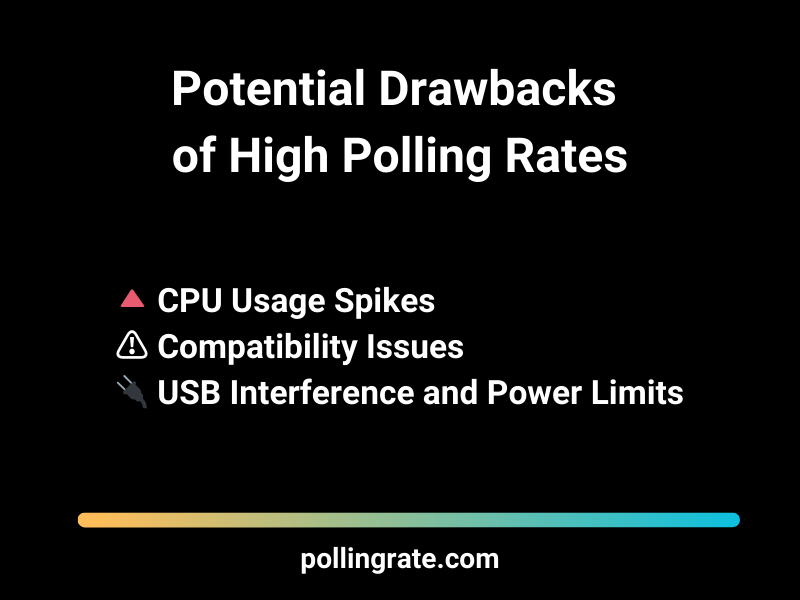
✅ Best Practices to Optimize High Polling Rate Setup
To safely enjoy the benefits of higher polling rates, follow these proven optimization tips:
Use USB 3.0 or Higher Ports:
For polling rates above 1000 Hz (e.g., 2000 Hz, 4000 Hz, or 8000 Hz), always connect your mouse to a native USB 3.0+ port on the back of your motherboard. These ports offer greater bandwidth and power stability.Avoid USB Hubs or Front Panel Ports:
Connect directly to the motherboard’s rear I/O ports. Hubs and front-panel connectors often share bandwidth or power lines, which can interfere with stable high-frequency polling.Monitor System Impact:
Use performance monitoring tools like:MSI Afterburner (for overlay monitoring)
Windows Task Manager (for CPU usage per process)
HWiNFO (for detailed USB and CPU activity stats)
These tools help ensure your high polling rate isn’t causing performance degradation elsewhere.
🎯 When to Dial It Back
If you’re experiencing stuttering, USB dropouts, or system slowdowns, it may be worth lowering the polling rate on mouse to 1000 Hz — a rate that still offers excellent responsiveness with much less overhead. Remember, more isn’t always better — especially if your current setup can’t support it efficiently.
Ultra-High Polling Rate on Mouse: 8000 Hz Gaming Mice & System Requirements
For gamers chasing peak responsiveness and absolute minimal input lag, high-end gaming mice with an 8000 Hz polling rate represent the cutting edge of peripheral performance. Devices like the Razer Viper 8KHz, Corsair Sabre Pro, and HyperX Pulsefire Haste 2 are engineered to deliver ultra-low latency and hyper-accurate tracking — ideal for esports professionals and performance-focused enthusiasts.
⚙️ What Makes 8000 Hz Mice So Special?
These advanced mice go far beyond standard 1000 Hz devices. Their design includes:
High-Speed Microcontrollers:
Specialized chips designed to handle thousands of data reports per second without delay or signal loss.Optimized USB Signal Processing:
Refined circuitry and shielding ensure consistent data transmission, reducing jitter and lag.Tailored Firmware for Ultra-Low Latency:
Custom firmware enables real-time responsiveness, translating every movement instantly to your screen.
Together, these features allow for polling rate on mouse settings of up to 8000 Hz, meaning the mouse sends data to your PC every 0.125 milliseconds — eight times more frequently than a standard 1000 Hz device.
💡 Where to Buy:
You can find these ultra-responsive gaming mice on Amazon* (Affiliate Link), often bundled with other esports-grade accessories.
🖥️ Minimum System Requirements for 8000 Hz Polling
To take full advantage of the 8000 Hz polling rate on mouse, your system needs to be up to the task. Without the proper hardware and setup, the benefits may be negligible or even counterproductive.
Recommended Specs:
Monitor: 144 Hz refresh rate or higher
→ To actually “see” the smoother cursor movementCPU: AMD Ryzen 7 / Intel Core i7 (or better)
→ Higher polling rates slightly increase CPU overheadUSB Port: Dedicated USB 3.0+ port
→ Prevents bandwidth and power limitationsOperating System: Windows 10 or 11
→ Must be updated with the latest chipset and USB drivers
DPI vs. Polling Rate on Mouse: Finding the Ideal Balance for Performance & Precision
DPI (Dots Per Inch) determines how far your cursor moves on screen in response to physical mouse movement.
Higher DPI (e.g., 3200–6400): Faster cursor movement — useful for high-resolution monitors or rapid screen traversal.
Lower DPI (e.g., 400–800): Slower, more controlled movements — preferred for precision aiming in FPS games.
Polling rate measures how often your mouse reports its position to your computer — in Hz (times per second).
Going too high on DPI can lead to over-acceleration, where even tiny movements cause large cursor jumps — ruining precision. Meanwhile, pushing the polling rate to 8000 Hz on an underpowered system may cause stutters or CPU spikes.
The goal: Combine a moderate DPI (e.g., 800–1600) with a high polling rate on mouse (1000 Hz+) for a responsive, stable experience that feels natural and consistent across all types of games or tasks.
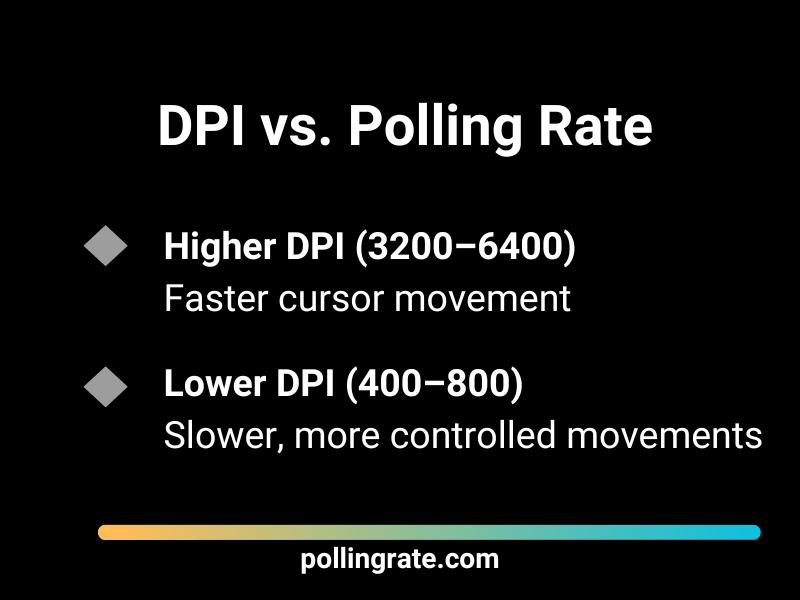
Troubleshooting High Polling Rate on Mouse: Common Symptoms & Effective Fixes
If you’re using a mouse with a high polling rate on mouse (e.g., 1000 Hz or above) and experiencing unexpected performance issues, you’re not alone. Even high-end systems can encounter hiccups when polling rates push the hardware or software too far. Identifying the cause and applying the right fix can quickly restore smooth, responsive input.
⚠️ Common Symptoms of Polling Rate Problems
Here are typical signs that your mouse polling rate may be causing performance issues:
🎮 Lag Spikes or Input Delays
Actions feel delayed, and gameplay isn’t as responsive as expected.🖱️ Cursor Jitter or Stutter
Mouse movement appears shaky or inconsistent, especially during fine aiming.❌ Mouse Disconnects During Gameplay
Temporary device dropouts or freezing, often tied to unstable USB connections.💻 High CPU Usage When Polling
Task Manager shows elevated CPU usage, particularly in games or while multitasking.
🛠️ Fixes for High Polling Rate Issues
To diagnose and fix issues related to an elevated polling rate on mouse, try the following steps:
Lower the Polling Rate Temporarily
Set the polling rate to 500 Hz or 1000 Hz and test for improvement. If the problem disappears, your system may be struggling with higher frequencies like 4000 or 8000 Hz.Clean Your Mouse Pad and Sensor
Debris or smudges can interfere with tracking, especially at high polling rates where tiny movements are captured more aggressively.Update All Drivers and Firmware
Mouse software (e.g., Razer Synapse, Logitech G HUB)
USB chipset drivers
BIOS or motherboard firmware
Keeping everything up to date helps maintain signal stability and compatibility.
Plug Directly Into a USB Port on the Motherboard
Avoid USB hubs, extension cables, or front panel ports. Use rear USB 3.0+ ports to ensure clean power and signal delivery.Disable Background Software Conflicts
Programs like RGB control apps, overlays (e.g., Discord, NVIDIA ShadowPlay), or macro tools can interfere with mouse input. Disable them temporarily to test stability.Test on Another System or OS
Trying a different computer, operating system, or clean user profile helps isolate whether the issue is software, hardware, or environment related.
Pro Tips to Maximize Performance: Fine-Tuning Polling Rate on Mouse
To truly get the most out of your gaming mouse — especially one with a high polling rate on mouse — it’s not just about the specs. Proper maintenance, compatibility, and personal training all play a role in optimizing your setup for peak precision and responsiveness.
🖥️ 1. Match Polling Rate to Monitor Refresh Rate
For the smoothest and most consistent experience, align your mouse polling rate with your monitor’s refresh rate:
60 Hz Monitor → 500–1000 Hz polling rate is sufficient
144–240 Hz Monitor → Use 1000–4000 Hz for enhanced responsiveness
360 Hz+ Monitors → Consider 4000–8000 Hz to minimize input latency
💡 Tip: Mismatched polling rates and refresh rates can lead to cursor jitter or inconsistent tracking, especially in fast-paced games.
🧼 2. Clean Your Mouse Sensor Weekly
Dust, skin oils, or micro-particles on your mouse sensor or pad can distort tracking — and the higher the polling rate on mouse, the more sensitive it becomes to these minor imperfections.
Wipe the sensor lens gently with a microfiber cloth
Clean your mouse pad surface weekly with a damp cloth or appropriate cleaner
🔌 3. Inspect and Upgrade Your Cable Setup
Cable drag and resistance can disrupt smooth hand movement. To reduce physical interference:
Use ultra-flexible paracord-style cables or
Go wireless with low-latency tech (e.g., Logitech LIGHTSPEED, Razer HyperSpeed)
Ensure your cable isn’t fraying or pulling against desk edges, which can interrupt signal stability at high polling rates.
🎯 4. Train with Aim Trainers at Varying Polling Rates
Your muscle memory and micro-adjustments may respond differently across polling rates. Tools like:
Aim Lab
Kovaak’s FPS Aim Trainer
…let you test responsiveness and consistency at 1000 Hz, 4000 Hz, and 8000 Hz. Use these to find your personal “sweet spot” for performance.
🎥 5. Record Gameplay to Analyze Cursor Behavior
Use OBS, NVIDIA ShadowPlay, or AMD ReLive to log your gameplay sessions. Watch for:
Cursor trails or skipping
Input delay during flicks or micro-corrections
Response time in fast-twitch situations
This visual feedback helps you tune your polling rate on mouse and DPI settings to better match your playstyle and hardware capabilities.
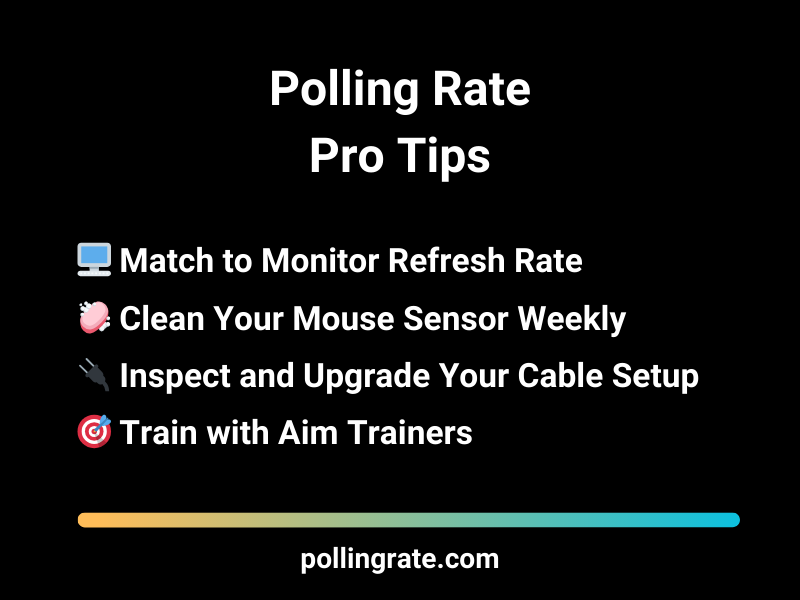
Final Thoughts – Polling Rate on Mouse
Your mouse’s polling rate isn’t just a technical spec—it’s one of the most important factors behind how fast and accurately your movements translate into gameplay. In fast-paced shooters like CS2, Valorant, or Apex Legends, your aim is only as good as your mouse’s ability to communicate with your system. A higher polling rate means faster updates, smoother tracking, and more responsive input when it matters most.
But setting your polling rate to 1000Hz—or even 8000Hz with newer gear—isn’t a guaranteed win. Your system needs to be able to handle the data flow without lag or instability, and your game needs to respond well to the increased input frequency. That’s why it’s not just about maxing the number—it’s about finding the sweet spot where your mouse, your system, and your gameplay are perfectly in sync.
At pollingrate.com, we’ve tested how different polling rates affect real gameplay scenarios. The difference is clear: when your mouse is properly tuned, your aim feels snappier, your tracking becomes more precise, and your overall control improves. Whether you’re grinding ranked, streaming matches, or pushing for consistent mechanics, dialing in your mouse’s polling rate is a must.
Want to get the most out of your mouse? Check out our full guide and learn how to optimize polling rate for peak performance in every game.