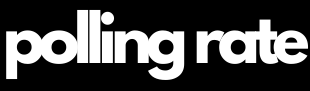Polling Rate in CS2 / CS:GO: The Ultimate Guide to Mastering Input Latency and Aim Precision 2025
The polling rate in CS2 (Counter-Strike 2) and CS:GO refers to how often your input devices—mainly your mouse and keyboard—report their status to your computer. This rate is measured in Hertz (Hz). A polling rate of 1000 Hz means your mouse updates its position 1000 times per second, or every 1 millisecond. In contrast, 125 Hz only updates every 8 milliseconds, potentially causing sluggishness and missed shots in ultra-competitive matches.
In a precision-based FPS like CS2 or CS:GO, where milliseconds determine whether you win or die, optimizing your polling rate is one of the most impactful yet overlooked upgrades you can make. Your ability to aim, flick, strafe, and react instantly depends heavily on how quickly your mouse and keyboard can communicate with your PC. Even the best aim training in the world can’t overcome the limitations of laggy input.
Tip: Crush the competition with our top gaming pick — are you ready? on Amazon* (Affiliate Link)!

🎯 Polling Rate in CS2: The Hidden Factor Behind Mechanical Precision
When milliseconds define success in Counter-Strike 2 (CS2), the smallest hardware optimizations can mean the difference between clutching a round or getting pre-fired. While most players focus on FPS, sensitivity, or tick rate, the polling rate in CS2 plays a key role in translating your physical actions into precise in-game reactions.
Here’s why high polling rates are essential for serious CS2 players:
🖱 Flick Shots and Aiming Precision
Your mouse polling rate determines how often your device sends positional data to the game—typically every 1 ms at 1000 Hz. This ensures:
Smoother crosshair movement
Faster flick recovery
Reliable tracking, whether you’re using the AWP or rifling with the AK
Lower polling rates (e.g. 125–500 Hz) can introduce slight delay and jitter, impacting your consistency in duels.
⚡ Peeker’s Advantage and Reaction Time
In CS2, peeker’s advantage is a real and impactful mechanic. A higher polling rate reduces input delay, allowing:
Faster response time
Quicker shoulder peeks
Improved jiggle mechanics
Every millisecond helps you land the first bullet in a peek battle.
🕹️ Strafe Shooting & Counter-Strafing
Perfecting your counter-strafe is core to accurate shooting. A high polling rate keyboard (1000 Hz or more) provides:
Immediate movement stop on key release
Reduced input buffering
More consistent bullet accuracy
This helps nail your first shot every time—critical for tapping and bursting.
🔥 Spray Control & Recoil Compensation
Spraying in CS2 requires micro-adjustments for recoil. High polling rate mice enable:
Fluid micro-corrections
Better spray control over long bursts
Improved consistency during high-pressure sprays
You’ll notice less lag between your hand movement and in-game correction.
🎯 Grenade Lineups & Utility Accuracy
Whether it’s a Mirage jungle smoke or an Inferno banana molotov, utility in CS2 is pixel-perfect.
A high polling rate allows precise crosshair alignment
Smooth camera transitions while setting up jump-throws or run-boosts
Fewer errors in tight grenade timing windows
💣 Clutch Situations & Multi-Kills
In a 1v2 or 1v3 clutch, reaction and precision are everything. With a 1000 Hz or higher polling rate:
Your inputs are registered faster and more reliably
You can juggle weapons, peek, and shoot without sluggish response
Small advantages add up—especially in high-pressure rounds
🚪 Pre-Firing & Entry Fragging
Pre-firing angles relies on exact timing and movement sync. A low polling rate can delay that by 5–7 ms, causing you to miss the peek advantage.
High polling rate ensures synchronized movement + fire
Improves chances of entry success and trades
🎯 Headshot Accuracy in Long-Range Duels
Low polling rates can cause micro-skips or cursor drift—especially noticeable when tapping at range.
A consistent 1000–8000 Hz polling rate mouse keeps your crosshair locked
Enhances headshot potential in long-range fights (like Dust2 A long or Mirage CT to mid)
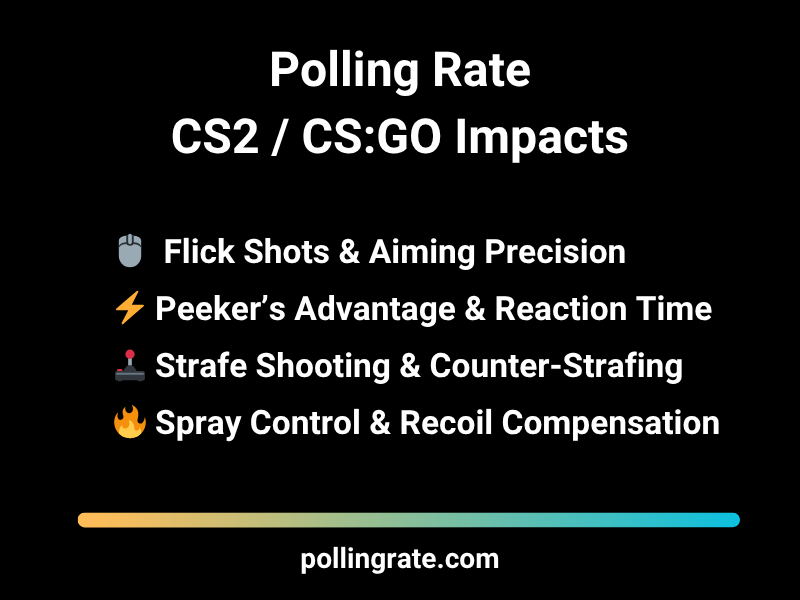
Recommended Polling Rates for Competitive CS2 Play
| Device Type | Ideal Polling Rate | Reasoning |
|---|---|---|
| Gaming Mouse | 1000–2000 Hz | Smooth, low-latency aiming for flicks and tracking |
| Mechanical Keyboard | 1000 Hz | Crisp movement inputs, ideal for counter-strafing |
| Wireless Mouse | 500–1000 Hz | With modern tech, wireless can match wired latency |
| Budget Devices | 125 Hz | Noticeable delay, unsuitable for serious competition |
Gaming Mouse
Ideal Polling Rate: 1000–2000 Hz
Reasoning: Smooth, low-latency aiming for flicks and trackingMechanical Keyboard
Ideal Polling Rate: 1000 Hz
Reasoning: Crisp movement inputs, ideal for counter-strafingWireless Mouse
Ideal Polling Rate: 500–1000 Hz
Reasoning: With modern tech, wireless can match wired latencyBudget Devices
Ideal Polling Rate: 125 Hz
Reasoning: Noticeable delay, unsuitable for serious competitionBest Gaming Gear for High Polling Rate in CS2
| Product | Type | Polling Rate | Why It’s Great for CS2 |
|---|---|---|---|
| Logitech G Pro X Superlight 2* | Mouse | 2000 Hz | Ultra-lightweight, high DPI, reduced debounce latency |
| Razer DeathAdder V3 Pro* | Mouse | 1000 Hz | Legendary ergonomic shape, precision focus pro sensor |
| Wooting 60HE* | Keyboard | 1000 Hz | Rapid trigger, analog keys, ideal for strafing & movement |
| SteelSeries Apex Pro TKL* | Keyboard | 1000 Hz | Adjustable actuation, custom latency tuning via software |
Logitech G Pro X Superlight 2*
Type: Mouse
Polling Rate: 2000 Hz
Why It’s Great for CS2: Ultra-lightweight, high DPI, reduced debounce latencyRazer DeathAdder V3 Pro*
Type: Mouse
Polling Rate: 1000 Hz
Why It’s Great for CS2: Legendary ergonomic shape, precision focus pro sensorWooting 60HE*
Type: Keyboard
Polling Rate: 1000 Hz
Why It’s Great for CS2: Rapid trigger, analog keys, ideal for strafing & movementSteelSeries Apex Pro TKL*
Type: Keyboard
Polling Rate: 1000 Hz
Why It’s Great for CS2: Adjustable actuation, custom latency tuning via software[*Affiliate links – we earn a commission at no cost to you.]
🖱️ Keyboard & Mouse Polling Rate in CS2 & CS:GO - Competitive Input Optimization
In Counter-Strike 2, even a few milliseconds of delay between your input and what happens on screen can mean the difference between landing a pixel-perfect flick or getting one-tapped. That’s why optimizing your polling rate in CS2 is a must for serious players.
🖱️ Mouse Polling Rate in CS2: Aiming, Flicks & Pre-Fires
Your mouse polling rate determines how often your PC receives updates about cursor movement—measured in Hz (times per second). In CS2, where precision aiming is everything, a 1000 Hz polling rate allows for:
Smoother crosshair tracking for rifles and AWPs
Snappier flicks and pre-fires, especially on tight angles like Mirage Window or Inferno Banana
More consistent spray control, with better response to micro-corrections
Reduced latency when switching targets, essential in 1vX clutch moments
🛠 Recommended Tools & Settings:
Testing: MouseTester, Zowie Rate Checker, RateChecker
Software:
Logitech G Hub – Supports 125/250/500/1000 Hz
Razer Synapse – Per-profile polling configuration
SteelSeries GG – Polling and debounce tuning
✅ Tips:
Plug your mouse into a USB 3.0 or 3.1 port on the back panel of your PC
Avoid wireless unless using pro-grade low-latency mice (e.g., Razer Viper V2 Pro, Logitech G Pro X Superlight 2)
Enable Raw Input in CS2 settings to bypass Windows filtering
⌨️ Keyboard Polling Rate in CS2: Movement Precision & Bind Timing
In CS2, your keyboard input controls not only movement but also jump binds, utility usage, buy binds, and fast weapon switching. A high polling rate keyboard (1000 Hz or more) improves:
Strafe precision for perfect counter-strafing—critical for first-bullet accuracy
Jump-throw consistency for smokes on Vertigo, Mirage, and Ancient
Clean weapon switching during spray transfers or no-scope flicks
Flawless buy binds and utility chains in the buy phase or during rushes
🛠 Recommended Keyboards & Utilities:
Wooting 60HE / 80HE – Supports up to 8000 Hz via Wootility
Corsair K70 / K100 – Configurable in iCUE software
SteelSeries Apex Pro – Adjustable polling in Engine Software
✅ Best Practices:
Connect via USB, not Bluetooth (Bluetooth often caps at 125 Hz)
Keep firmware updated to prevent ghosting and latency spikes
Use “Tournament Mode” or “Performance Mode” where available
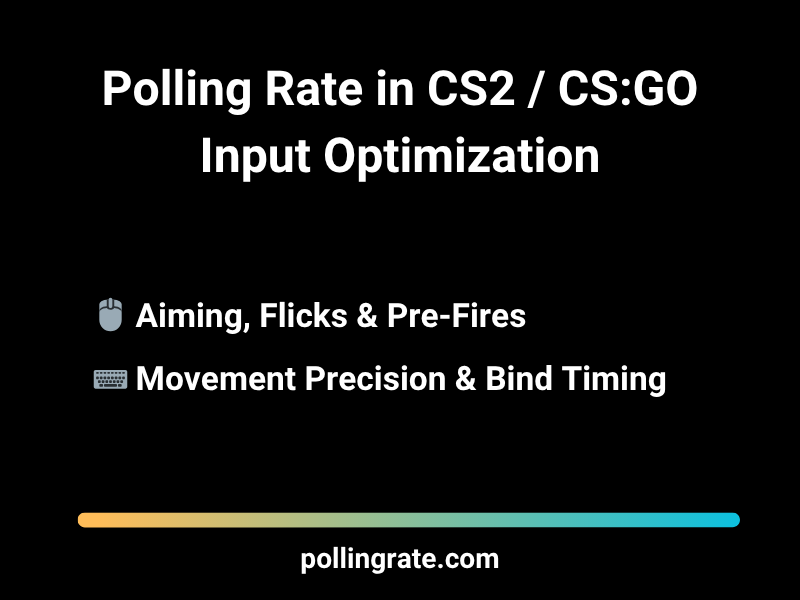
🛠️ Optimizing Polling Rate in CS2 / CS:GO - Advanced Input Tuning Guide
Improving your polling rate in CS2 isn’t just about raw hardware speed—it’s about fine-tuning every layer of your system to reduce delay between your hands and what happens on-screen. Here’s a comprehensive setup checklist tailored specifically for Counter-Strike 2 performance
🖱️ Mouse Settings for Maximum Polling Accuracy
Enable Raw Input in CS2 settings – bypasses Windows input processing for true 1:1 tracking.
Disable Mouse Acceleration in both Windows and CS2 – ensures consistent flicks and crosshair control.
Set Windows Pointer Speed to 6/11 – the only setting that maintains unmodified DPI scaling.
Use High DPI + Low Sensitivity (e.g., 1600 DPI / 1.0 CS2 sens) – minimizes pixel skipping and adds precision.
💡 Best Practice: Combine a 1000 Hz polling rate with a cloth gaming mousepad (like Zowie G-SR-SE or Artisan Zero) to optimize sensor feedback and friction balance.
⌨️ USB & Power Configuration Tips
Avoid USB Hubs – always plug your mouse and keyboard directly into rear I/O USB 3.0 ports for stable polling.
Enable High Performance Mode in Windows power settings – prevents CPU downclocking that may delay polling processing.
Disable Background Apps that may steal polling cycles (e.g., RGB software, browser tabs, Discord overlays).
🛠 BIOS/UEFI Optimization:
Enable XHCI hand-off and disable legacy USB support.
Some high-end boards allow USB latency tuning or “Polling Enhancement” options—enable these if available.
🎮 Launch & Graphics Tuning for CS2 Input Responsiveness
Use the following CS2 launch options to reduce startup delay and input buffering:
-freq 240 -tickrate 128 -novid -nojoy
-freqmatches your monitor’s refresh rate (e.g., 240Hz)-tickrate 128optimizes local servers for practice-novidand-nojoyreduce input startup time
Graphics Settings:
Disable V-Sync and Triple Buffering – these introduce input lag
Set GPU to Low Latency Mode in NVIDIA Control Panel or AMD Radeon Settings
Consider using Vulkan or DX11 renderer (if supported) for better frame pacing
🧼 Physical Maintenance & Experimental Tweaks
Clean Your Peripherals regularly – dust and grime on switches or sensors can reduce input fidelity
Use a gaming mousepad designed for your mouse sensor type—rougher textures may add skip/jitter on low-DPI setups
Test Ultra-Polling (4000/8000 Hz) if you have a powerful CPU (e.g., i7-13700K or Ryzen 7800X3D) and want to eliminate micro-latency even further
✅ Final Checklist: Polling Rate Setup in CS2
| Setting | Status |
|---|---|
| Mouse Polling Rate | ✅ 1000 Hz |
| Keyboard Polling Rate | ✅ 1000 Hz+ |
| USB Port | ✅ USB 3.0 |
| Raw Input | ✅ Enabled |
| Mouse Acceleration | ❌ Disabled |
| Windows Pointer Speed | 🎯 6/11 |
| V-Sync | ❌ Off |
| Background Apps | ❌ Closed |
| BIOS Tweaks | ✅ Optimized |
| GPU Low Latency Mode | ✅ Enabled |
Tuning your polling rate in CS2 ensures that your inputs are registered with maximum precision and minimal delay—vital for fast peeking, pixel-perfect pre-fires, and dominant aim duels. Whether you’re grinding Faceit or fragging in Premier mode, these small optimizations add up to a major edge.
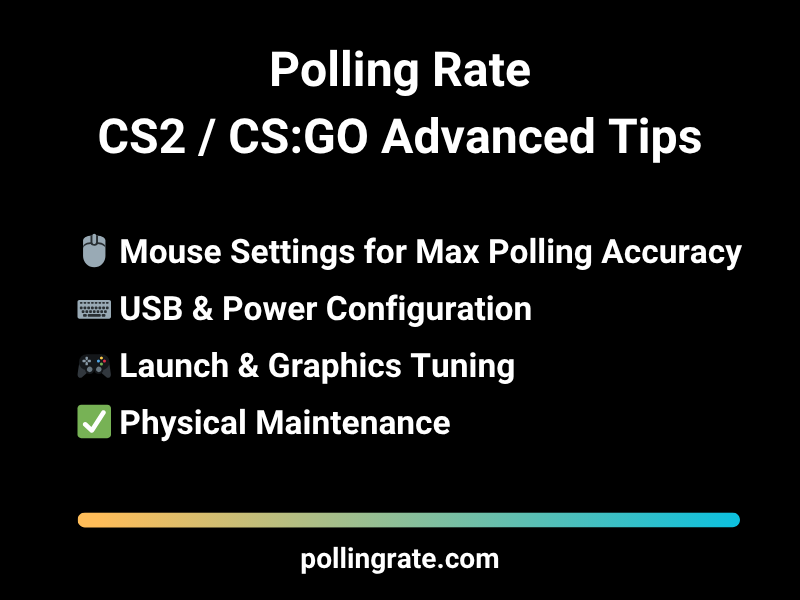
Frequently Asked Questions: Polling Rate in CS2 / CS:GO
Q: Is 1000 Hz necessary for CS2?
A: Yes, especially at a competitive level. It reduces input delay and improves aim response.
Q: Can I feel a difference between 500 Hz and 1000 Hz?
A: Yes. Most players experience smoother aim and more responsive inputs at 1000 Hz.
Q: Does polling rate affect ping or FPS?
A: No for ping; yes for FPS slightly on older systems. Use efficient hardware to balance it.
Q: What’s the benefit of 8000 Hz mice in CS2?
A: Theoretically, lower input lag, but benefits are marginal beyond 1000 Hz unless you’re a pro.
Q: Can polling rate improve clutch performance?
A: It helps ensure your inputs translate instantly—vital during high-pressure clutches.
Q: Is high polling rate useful for casual players?
A: Yes, smoother gameplay and aim benefits everyone—not just pros.
Q: Do pro players care about polling rate?
A: Absolutely. Most pros use 1000 Hz mice and keyboards. It’s part of their standard gear.
Q: Does polling rate work the same on Mac/Linux?
A: Mostly, but software support is limited. Windows offers the best configuration options.
Q: Can high polling rate cause stuttering?
A: Only on weak CPUs. Ensure your system can handle 1000–2000 Hz polling if you go that high.
Q: Should I upgrade my mouse for polling rate alone?
A: Yes—especially if you’re still using a 125 Hz or 250 Hz device. Modern mice give a competitive edge.
Final Thoughts – Polling Rate in CS2 / CS:GO
In CS2 (and CS:GO before it), mechanical precision defines the skill ceiling. Whether you’re landing a pixel-perfect one-tap, pre-aiming an angle, or counter-strafing mid-duel, your hardware needs to respond instantly—and that’s where Polling Rate in CS2 comes into play.
A consistent 1000Hz polling rate (or even higher with supported gear) means your mouse and keyboard are sending updates to your system more frequently. This reduces input delay, improves tracking precision, and helps your actions feel tighter and more immediate, especially when milliseconds decide the outcome of a clutch.
In a game where reaction time, muscle memory, and muscle control all work together, even a subtle delay between input and response can break your rhythm or throw off your aim. Poor polling rate performance or instability—caused by bad USB connections, background processes, or underperforming gear—can be the hidden reason behind inconsistent sprays or missed shots.
At pollingrate.com, we’ve broken down the exact impact polling rate has in CS2, and why competitive players can’t afford to ignore it. Optimizing your setup for low-latency, high-frequency polling ensures that when you click, shoot, or peek—it happens exactly when you want it to.
Want sharper aim, cleaner movement, and true 1:1 input in CS2? Dive into our full guide and make sure your polling rate is working for you, not against you.