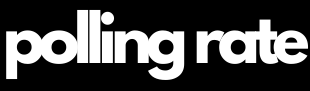Polling Rate in Dota 2: The Complete Competitive Player’s Guide and Advanced Optimization Strategy 2025
The polling rate in Dota 2 refers to how frequently your input devices—primarily your mouse and keyboard—send data to your computer. This frequency is measured in Hertz (Hz). A polling rate of 1000 Hz, for example, means that your device updates the system 1000 times per second, or every 1 millisecond. Comparatively, a 500 Hz polling rate equates to updates every 2 milliseconds.
Though Dota 2 isn’t a twitch-based shooter like CS:GO or Apex Legends, it’s a fast-paced, high-stakes real-time strategy game where responsiveness and precision define your gameplay efficiency. From executing fast-paced spell combos with Invoker to the micro-heavy multitasking needed for heroes like Meepo or Chen, your polling rate affects your ability to act and react without delay.
In a game where team fights can swing based on tenths of a second, optimizing your hardware becomes as important as optimizing your builds. Polling rate might be a “silent contributor,” but its impact resonates through every movement, cast, and item use.
Tip: Crush the competition with our top gaming pick — are you ready? on Amazon* (Affiliate Link)!

🎮 Polling Rate in Dota 2: Why Every Millisecond Matters
In Dota 2, mechanical precision can decide the outcome of a teamfight, Roshan contest, or clutch outplay. While most players focus on MMR, settings, or hero counters, fewer realize how crucial the polling rate in Dota 2 is for input accuracy, speed, and consistency.
Here’s how a higher polling rate impacts competitive gameplay across every role and playstyle:
🧙 Spell Combo Execution with Mechanical Heroes
Heroes like Invoker, Earth Spirit, Tinker, and Storm Spirit rely on ultra-fast and precise combo execution. Whether you’re invoking Cold Snap into Sun Strike or executing a Rearm + Blink + Laser combo, the timing window is razor-thin.
A 1000 Hz keyboard sends keystroke signals every 1 ms—compared to 8 ms at 125 Hz—ensuring that complex combo chains register with minimal delay.
This can be the difference between hitting your combo or missing it entirely due to input lag.
🖱️ Cursor & Camera Control Precision
Map awareness and camera movement are core mechanics in Dota 2:
Placing wards, juking in trees, or navigating via minimap clicks all depend on precise cursor control.
A high polling rate mouse (1000–8000 Hz) delivers smoother tracking and quicker on-screen response, reducing misclicks and improving micro-efficiency.
🛡️ Roshan Contests & Objective Precision
Whether you’re stealing Aegis or last-hitting Roshan:
High polling rate in Dota 2 ensures precise command timing—essential for tight objective control.
You’ll be able to execute commands instantly, increasing your chance of game-defining plays.
⚔️ Clutch Outplays & Spell Cancels
Heroes that rely on animation canceling, like Shadow Fiend, Windranger, or Sand King, benefit greatly from high polling rates.
Cancels that require sub-frame input windows execute more cleanly.
Flick-based moves—like Blink → Raze or Shackleshot → Windrun—become more fluid.
🧠 Micro-Intensive Heroes & APM
If you play heroes like Meepo, Chen, Beastmaster, or Arc Warden, your polling rate directly impacts your efficiency:
Every clone or unit requires independent inputs.
High polling rate peripherals reduce delay between multiple commands, essential for players aiming for high Actions Per Minute (APM).
⏱️ Item Usage Under Pressure
Key items like Eul’s, Black King Bar, Manta, or Force Staff often decide fights.
With a higher polling rate, your item activations become instant and reliable, reducing the chance of death from input lag.
Especially relevant when reaction times are tested under stuns, silences, or burst damage.
🎯 Aggressive Target Switching in Teamfights
In chaotic fights, core roles like mid and carry must:
Rapidly shift focus
Activate items
Reposition or kite enemies
A high polling rate in Dota 2 removes any input bottleneck and allows for clean, uninterrupted decision chains—even during frame-heavy spell effects.
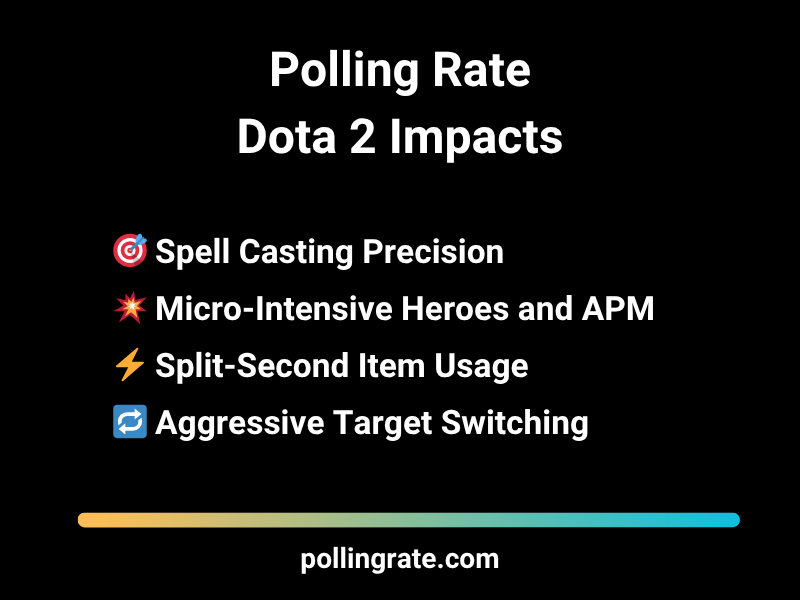
Optimal Polling Rate in Dota 2
| Device Type | Recommended Polling Rate | Game Benefit |
|---|---|---|
| Gaming Mouse | 1000 Hz | Precise clicking and faster movement control |
| Mechanical Keyboard | 500–1000 Hz | Faster key registration for combo execution |
| Wireless Mouse | 500–1000 Hz | Near-par performance to wired, ideal for portability |
| Budget Devices | 125 Hz | Noticeable latency—viable for casuals, not pros |
Gaming Mouse
Recommended Polling Rate: 1000 Hz
Game Benefit: Precise clicking and faster movement controlMechanical Keyboard
Recommended Polling Rate: 500–1000 Hz
Game Benefit: Faster key registration for combo executionWireless Mouse
Recommended Polling Rate: 500–1000 Hz
Game Benefit: Near-par performance to wired, ideal for portabilityBudget Devices
Recommended Polling Rate: 125 Hz
Game Benefit: Noticeable latency—viable for casuals, not prosMost pro-grade peripherals allow polling rate adjustment via software.
Top Gear for Polling Rate Optimization in Dota 2
| Device | Type | Polling Rate | Highlights |
|---|---|---|---|
| Logitech G Pro X Superlight* | Mouse | 1000 Hz | Lightweight, perfect for heroes like Chen or Meepo |
| Razer Viper V2 Pro* | Mouse | 1000 Hz | Ultra-light, ideal for high precision play |
| SteelSeries Apex Pro Mini* | Keyboard | 1000 Hz | Adjustable actuation, rapid trigger, great for Invoker |
| Wooting 60HE* | Keyboard | 1000 Hz | Analog switches, near-zero latency, ideal for spell spam |
| Corsair K70 RGB TKL* | Keyboard | 1000 Hz | Tournament-grade, durable, responsive |
Logitech G Pro X Superlight*
Type: Mouse
Polling Rate: 1000 Hz
Highlights: Lightweight, perfect for heroes like Chen or MeepoRazer Viper V2 Pro*
Type: Mouse
Polling Rate: 1000 Hz
Highlights: Ultra-light, ideal for high precision playSteelSeries Apex Pro Mini*
Type: Keyboard
Polling Rate: 1000 Hz
Highlights: Adjustable actuation, rapid trigger, great for InvokerWooting 60HE*
Type: Keyboard
Polling Rate: 1000 Hz
Highlights: Analog switches, near-zero latency, ideal for spell spamCorsair K70 RGB TKL*
Type: Keyboard
Polling Rate: 1000 Hz
Highlights: Tournament-grade, durable, responsive[*Affiliate Link – Supports our site at no extra cost.]
🎮 How to Check and Optimize Polling Rate in Dota 2
🖱️ For Mice: Precision Starts at the Sensor
To ensure smooth last-hits, rapid item activations, and accurate camera control, start by verifying and adjusting your mouse’s polling rate:
Use tools like:
Zowie Mouse Tester – ideal for FPS-grade testing accuracy.
Adjust polling rate in Dota 2 using official software:
Logitech G Hub – set up to 1000 Hz (or more with advanced mice).
Razer Synapse – includes polling customization under “Performance.”
SteelSeries Engine / GG – polling settings per profile.
High polling rate in Dota 2 (1000 Hz or higher) reduce delay between hand movement and cursor movement, which is vital for accurate unit control and camera panning in high-stress fights.
⌨️ For Keyboards: Faster Inputs, Faster Spells
Executing spell combos or quick buybacks demands immediate key recognition. To optimize your keyboard polling rate in Dota 2:
Use manufacturer software like:
Wootility (Wooting keyboards) – supports up to 8000 Hz on analog switches.
Corsair iCUE – configure polling and RGB effects without lag.
Razer Synapse or Logitech G Hub for mainstream gaming boards.
Keep firmware updated to ensure compatibility with the latest polling enhancements.
Always connect to rear USB 3.0 ports on your motherboard for maximum bandwidth and stability. Avoid USB hubs or front ports, as they may limit polling frequency and cause inconsistent input timing.
In a game like Dota 2—where every input can mean the difference between clutch survival or a team wipe—polling rate becomes a critical factor. While most players focus on graphics or latency, optimizing your polling rate in Dota 2 ensures that your mouse clicks, hotkeys, and quick-casts register as fast as possible.
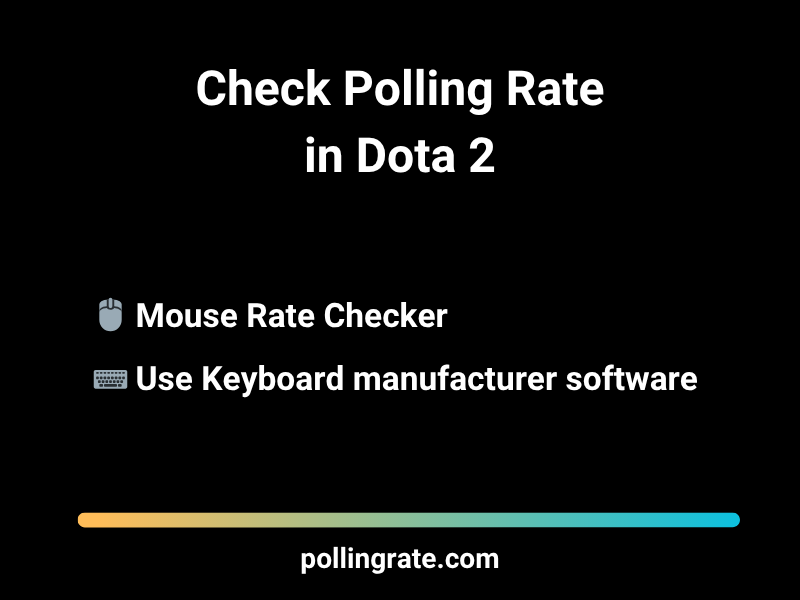
Optimizing your polling rate in Dota 2 won’t improve your strategy—but it will make sure your inputs land when they matter most. Whether you’re chaining Blink–Echo combos on Earthshaker or pre-casting Force Staff to dodge a stun, even a few milliseconds can decide the outcome.
🛠️ Optimize Input Responsiveness: Polling Rate in Dota 2
While mechanical skill and map awareness define your performance in Dota 2, input latency is the invisible factor behind every fast reaction. A properly configured polling rate in Dota 2 can sharpen your mouse and keyboard inputs, helping you execute faster and more reliably in high-stakes moments.
Here’s how to fine-tune your system for peak responsiveness:
🎯 Enable Raw Input
In Dota 2’s settings, enable Raw Input for mouse controls. This bypasses Windows’ input layers, allowing your mouse polling rate to function at full speed without interference from OS-level acceleration or filtering.
⌨️ Refine Keyboard Setup
Adjust hotkeys to minimize finger travel and avoid accidental presses—critical during intense teamfights.
Use consistent key layouts (e.g., Quick Cast on Key Down) to ensure your polling rate is effectively utilized.
⚙️ Tune Advanced Launch Options
Add the following to your Dota 2 launch options for better responsiveness:
+exec autoexec.cfg -high -novid +fps_max 240 -vulkan
Disable V-Sync to eliminate frame delay.
Cap FPS just above your monitor’s refresh rate to prevent micro-stuttering.
🔌 Maintain USB Port Health
Always connect your mouse and keyboard to rear-panel USB 3.0 ports directly on the motherboard.
Avoid front ports and USB hubs, which can limit polling performance.
Periodically clean ports to prevent signal interference or dust-related input drops.
🖼️ Customize Your UI for Speed
Use Custom UI layouts that reduce visual clutter and place vital commands within easy reach. Faster visual processing supports quicker decision-making alongside your input rate.
🧼 Disable Steam Overlay
Turn off the Steam Overlay in Dota 2 settings. It can cause input lag, frame drops, or polling desync—especially during alt-tabs or background notifications.
🧪 Use Vulkan Renderer
Select Vulkan under Dota 2’s video settings. It offers smoother frame pacing and more efficient CPU/GPU communication, allowing your high polling rate inputs to sync better with frame updates.
By optimizing these factors, you ensure your polling rate in Dota 2 translates into real in-game speed—helping you blink, silence, or force staff at just the right millisecond.
⚙️ How to Optimize Polling Rate in Dota 2 for Peak Input Performance
In a game where every millisecond counts, fine-tuning your polling rate in Dota 2 can make the difference between clutch saves and missed opportunities. While your APM and map awareness matter, low-latency hardware communication ensures your inputs are reflected instantly in-game.
Follow these advanced optimization steps to reduce input delay and maximize responsiveness:
✅ Enable Raw Input in Game Settings
Activate Raw Input under Dota 2’s mouse settings. This disables Windows-level input filtering, allowing direct, high-frequency polling between your mouse and the game engine.
❌ Disable Mouse Acceleration in Windows
Navigate to Mouse Settings > Pointer Options and turn off “Enhance Pointer Precision”. This removes artificial acceleration curves, resulting in consistent tracking that fully benefits from high polling rates.
🔌 Use Wired Devices When Possible
For tournaments or ranked matches, always use wired mode. Even pro-grade wireless gear introduces potential signal variation that can disrupt polling rate consistency.
🧹 Close Background Applications
Apps like Discord overlays, browser tabs, or streaming software can eat up CPU cycles. Free up system resources to ensure your peripherals maintain high polling fidelity without contention.
🎯 High DPI + High Polling Rate
Combine a DPI between 800–1600 with a polling rate of 1000 Hz or higher. This gives you pixel-precise movement and ultra-smooth cursor control—especially valuable when using quick cast or landing clutch stuns.
🖱️ Use a Gaming Mousepad
A low-friction, high-tracking surface ensures your mouse sensor translates physical movement cleanly, avoiding jitter that could otherwise compromise high polling performance.
⚡ Use High Performance Mode in Windows
Switch to High Performance or Ultimate Performance in your Windows power settings. This removes CPU throttling and allows USB polling to run at maximum consistency.
🔄 Keep Firmware and Drivers Up to Date
Polling inconsistencies are often tied to outdated drivers. Regularly update your mouse, keyboard, and chipset firmware to resolve latency issues and unlock full polling capabilities.
🚫 Avoid USB Hubs
Always connect input devices directly to your motherboard’s rear USB ports. Hubs and front-panel ports can limit polling rate stability due to shared bandwidth and power regulation.
📊 Monitor System Load
Tools like MSI Afterburner, LatencyMon, or Windows Performance Analyzer can help identify system bottlenecks that interfere with stable polling or introduce micro-lag.
🔧 Consider BIOS/UEFI Tweaks
Advanced users can explore USB latency tuning options in BIOS/UEFI. Look for settings like “XHCI Hand-off,” “Legacy USB Support,” or USB power saving to improve real-time polling behavior.
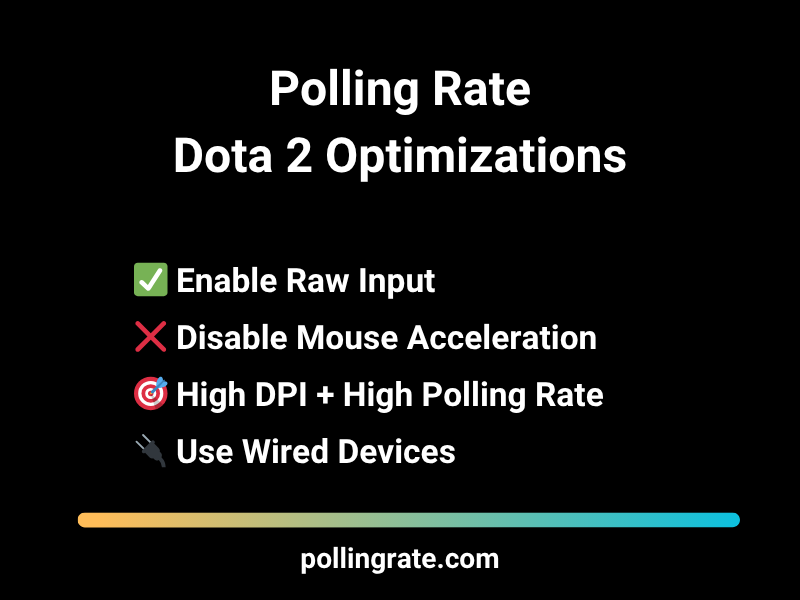
Frequently Asked Questions (FAQ)
Q: Do polling rates affect support gameplay in Dota 2?
A: Yes. Clutch saves with Glimmer Cape, Force Staff, or Lotus Orb require rapid input—high polling helps.
Q: Can polling rate in Dota 2 influence last-hitting?
A: Definitely. Especially under pressure, responsive clicking ensures you time hits precisely.
Q: What about polling rate for macro players?
A: Macro-focused players using Meepo, Broodmother, or Chen benefit enormously from high polling responsiveness.
Q: Is 8000 Hz polling overkill?
A: For Dota 2, yes. 1000 Hz is more than enough in most cases.
Q: Do in-game ping and polling rate in Dota 2 affect each other?
A: Not directly. Polling rate is hardware-based, while ping is network-based. But combined, they shape input-to-action time.
Q: Are there Dota 2 mods or add-ons that help track polling rate impact?
A: While no official mods exist, third-party overlays and telemetry tools like RTSS can provide indirect indicators.
Q: Should I lower polling rate if my system lags?
A: Only as a last resort. Focus first on optimizing CPU/GPU usage and closing background processes.
Q: Can I feel the difference between 500 Hz and 1000 Hz in Dota 2?
A: Yes, especially in rapid actions like blinking, targeting with Force Staff, or switching control groups.
Q: Are polling rates the same for left-handed peripherals?
A: Technically, yes. As long as the hardware supports it, hand orientation doesn’t affect polling performance.
Q: Does polling rate affect camera movement in spectator mode?
A: Absolutely. Smooth and snappy camera control benefits streamers, coaches, and observers alike.
Final Thoughts – Polling Rate in Dota 2
In Dota 2, where one misclick can throw a teamfight or miss a game-winning Black Hole, precision and control are everything. While polling rate is often talked about in FPS communities, the Polling Rate in Dota 2 plays a bigger role than many players realize. From camera control and item usage to microing units and reacting to enemy spells, having your mouse and keyboard respond instantly is crucial—especially at higher levels of play.
A stable 1000Hz polling rate ensures your inputs are being sent to the system with minimal delay, giving you tighter responsiveness during clutch moments. Whether you’re juking through trees, blinking out of danger, or weaving spells in a chaotic 5v5, the feel of your controls can directly impact the outcome.
And it’s not just about speed—it’s about consistency. If your polling rate fluctuates because of bad USB ports, outdated drivers, or subpar peripherals, your inputs can feel off when it matters most. That microsecond of delay between hitting BKB and actually activating it? That’s polling rate at work.
At pollingrate.com, we’ve seen how even in strategy-heavy games like Dota 2, input responsiveness adds up over time. Whether you’re an offlane specialist, carry player, or micro-heavy support, a properly optimized setup helps you stay in control and execute without hesitation.
Want to sharpen your gameplay and smooth out your inputs? Read our full guide and get your Polling Rate in Dota 2 dialed in for peak performance.