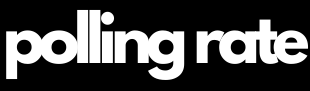Polling Rate on Keyboard: The Ultimate Gamer’s Deep Dive
The polling rate on a keyboard refers to how often the keyboard communicates with your PC by sending updates about which keys are being pressed or released. Measured in Hertz (Hz), it tells us how many times per second the keyboard transmits this data. A 1000 Hz polling rate means the keyboard updates the computer 1000 times per second—once every 1 millisecond.
For casual users, this might seem like overkill, but for gamers, particularly in high-stakes or reflex-driven genres like FPS, rhythm games, or fighting games, input precision and reaction timing are mission-critical. A higher polling rate leads to lower input lag, quicker in-game response, and better overall performance. It’s
Tip: Want to dominate the competition? Discover our #1 pick for serious gamers! on Amazon* (Affiliate Link)!

Why Does Keyboard Polling Rate Matter in Gaming?
A high polling rate on keyboard ensures that each key press registers quickly and accurately. In scenarios where milliseconds matter—think headshots in Valorant or rapid skill chaining in League of Legends—every microsecond delay can cost the game.
Key Benefits:
Reduced Input Lag: Fast transmission minimizes the time between your physical input and its digital effect.
Improved Responsiveness: Especially useful in double-tap movements or quick-fire key combinations.
Multi-Key Rollover Accuracy: Prevents ghosting and ensures every key is accounted for during intense action.
Mental Edge: Gamers perform better knowing their hardware responds without hesitation.
Real-World Gaming Examples:
FPS (e.g., CS2, Call of Duty, Valorant): Fast reloads, rapid fire, and twitch aiming benefit from immediate keystroke registration.
RTS & MOBA (e.g., StarCraft II, Dota 2): Rapid cycling of abilities and movement commands need consistent input fidelity.
Rhythm Games (e.g., Osu!, Beat Saber on PC): Keystroke timing must be exact down to the millisecond.
Fighting Games: Combo execution and frame-perfect moves hinge on key responsiveness.
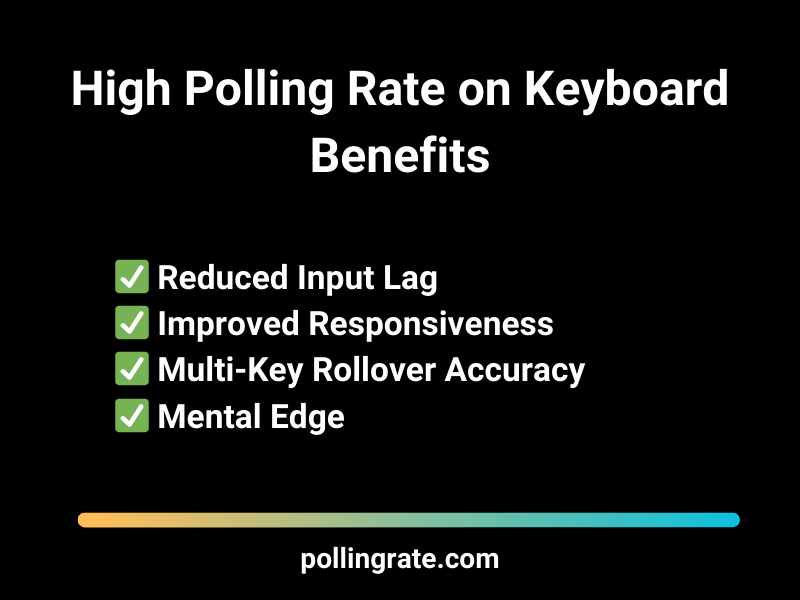
Understanding Polling Rate Tiers: What’s Available?
While most gaming keyboards default to 1000 Hz, newer high-end models push the envelope toward 8000 Hz. While the gains from 1000 Hz to 8000 Hz are subtle, they are measurable—especially in ultra-competitive settings with high refresh rate monitors.
| Polling Rate | Report Interval | Use Case |
|---|---|---|
| 125 Hz | 8 ms | Basic typing, office work |
| 250 Hz | 4 ms | Light gaming or productivity |
| 500 Hz | 2 ms | Standard gaming level |
| 1000 Hz | 1 ms | Competitive gaming baseline |
| 2000–8000 Hz | <1 ms | Elite, ultra-low latency play |
125 Hz
Report Interval: 8 ms
Use Case: Basic typing, office work250 Hz
Report Interval: 4 ms
Use Case: Light gaming or productivity500 Hz
Report Interval: 2 ms
Use Case: Standard gaming level1000 Hz
Report Interval: 1 ms
Use Case: Competitive gaming baseline2000–8000 Hz
Report Interval: <1 ms
Use Case: Elite, ultra-low latency play💡 Note: Higher polling rate on keyboard increase USB bus traffic, which may marginally increase CPU usage. However, modern gaming rigs handle this with ease.
Optimize Polling Rate on Keyboard: Improve Input Speed & Responsiveness
In competitive gaming or professional workflows, every millisecond matters. While the polling rate on mouse is widely discussed, fewer users realize that the polling rate on keyboard can also impact overall input responsiveness. If you’re aiming for faster reaction times, lower latency, and smoother performance, optimizing your keyboard polling rate is a smart move.
1️⃣ Using Manufacturer Software to Adjust Polling Rate on Keyboard
Top gaming brands such as Razer, Corsair, SteelSeries, and Wooting offer robust software solutions to fine-tune your keyboard settings. These platforms often include:
Polling Rate Adjustment
Set your polling rate on keyboard to values like 500 Hz, 1000 Hz, or even higher (e.g., 8000 Hz on select models) for ultra-fast input recognition.Key Remapping
Reassign functions, macros, or shortcuts for custom workflows or competitive edge in games.Macro Creation
Program multi-action commands or repeatable inputs — ideal for MMORPGs, strategy games, or productivity.Performance Tracking
Some advanced tools include actuation graphs, key response timers, and input history to monitor performance trends.
🔍 Access these features in tools like:
Razer Synapse
Corsair iCUE
SteelSeries GG
Wootility (Wooting keyboards)
🛒 Want full control over your input? Explore high-performance keyboards with software support on Amazon* (Affiliate Link).
2️⃣ Tools to Test Polling Rate on Keyboard & Input Latency
Unlike mouse polling, testing the polling rate on keyboard requires a bit more effort — but it’s possible with the right tools:
🔎 LatencyMon
This system-level utility detects overall input latency and DPC delays. A great way to see how your keyboard performs under real-world conditions.🌐 Online Keyboard Latency Testers
These web-based tools measure the time between key press and screen registration. While not ultra-precise, they’re useful for comparative testing.📷 High-Speed Camera Analysis
For advanced users: Record slow-motion footage of a key press and measure the time until the action appears on screen. This offers the most accurate feedback for determining effective polling rate on keyboard.
🖥️ Optimize with High-Refresh Monitors
To get reliable and visible feedback from your input testing:
Use a monitor with 144 Hz or higher refresh rate
Disable V-Sync and overlays for accurate visual timing
Keep background software to a minimum during tests
💡 Why it matters: A high polling rate on keyboard is only fully effective when your display and system can match that performance threshold. Otherwise, input improvements may go unnoticed or underutilized.
How to Change Polling Rate on Your Keyboard
Software-Controlled Methods:
Launch your keyboard’s companion software (e.g., iCUE, Razer Synapse).
Navigate to performance settings.
Select your desired polling rate: 125 Hz, 500 Hz, 1000 Hz, or higher.
Save changes and reboot if necessary.
Hardware-Switching Models:
Some premium keyboards feature onboard toggles or shortcut keys for adjusting polling rate—perfect for LAN parties or tournament play where software access is limited.
✅ Try: Corsair K100 RGB—available on Amazon* (Affiliate Link)
Game Genre Polling Rate on Keyboard Guide
| Genre | Ideal Polling Rate | Notes |
|---|---|---|
| FPS/Tactical Shooters | 1000–8000 Hz | Low latency is crucial for aiming and movement |
| Rhythm/Music | 1000–8000 Hz | Accuracy depends on microsecond precision |
| MOBAs/MMORPGs | 500–1000 Hz | Combo execution and spell casting |
| Strategy (RTS/4X) | 250–500 Hz | Less keystroke frequency; moderate responsiveness sufficient |
| Casual/Indie Games | 125–250 Hz | No competitive edge needed |
FPS/Tactical Shooters
Ideal Polling Rate: 1000–8000 Hz
Low latency is crucial for aiming and movementRhythm/Music
Ideal Polling Rate: 1000–8000 Hz
Accuracy depends on microsecond precisionMOBAs/MMORPGs
Ideal Polling Rate: 500–1000 Hz
Combo execution and spell castingStrategy (RTS/4X)
Ideal Polling Rate: 250–500 Hz
Less keystroke frequency; moderate responsiveness sufficientCasual/Indie Games
Ideal Polling Rate: 125–250 Hz
No competitive edge neededRecommended High Polling Rate Keyboards (2025)
| Model | Polling Rate | Switch Type | Highlight Features |
|---|---|---|---|
| Razer Huntsman V2* | 8000 Hz | Optical | Instant actuation, esports certified |
| Corsair K100 RGB* | 4000 Hz | Optical-Mechanical | Dedicated macros, ultra-smooth typing |
| SteelSeries Apex 3 TKL* | 1000 Hz | Rubber Dome | Quiet typing, RGB lighting, IP32 water resistance |
| SteelSeries Apex Pro TKL* | 1000 Hz | Magnetic Adjustable | Per-key actuation tuning + OLED display |
| EVGA Z20* | 4000 Hz | Optical Mechanical | Affordable high polling option |
Corsair K100 RGB*
Polling Rate: 4000 Hz
Switch Type: Optical-Mechanical
Dedicated macros, ultra-smooth typingSteelSeries Apex 3 TKL*
Polling Rate: 1000 Hz
Switch Type: Rubber Dome
Quiet typing, RGB lighting, IP32 water resistanceSteelSeries Apex Pro TKL*
Polling Rate: 1000 Hz
Switch Type: Magnetic Adjustable
Per-key actuation tuning + OLED displayEach of these is available on Amazon* (Affiliate Link), offering cutting-edge performance and durability.
Managing High Polling Rate on Keyboard: Optimization Tips for Peak Performance
As keyboards evolve to support polling rates of 4000 Hz, 8000 Hz, or even higher, input responsiveness improves dramatically. However, this increased data transmission comes at a small computational cost. A higher polling rate on keyboard means more frequent communication between your device and the system — which, if unmanaged, can affect CPU usage and system stability.
⚙️ Why High Polling Rates Demand More Resources
When a keyboard polls at 8000 Hz, it sends data to your system 8000 times per second. This allows for near-instant actuation detection, but also places greater demands on:
USB bandwidth
CPU cycles
Background driver processing
For most modern systems, this isn’t a problem — but optimization ensures you get the benefits without unwanted side effects.
✅ Optimization Tips for High Keyboard Polling Rates
To maximize performance and avoid system strain when using a high polling rate on keyboard, follow these best practices:
🔌 Use USB 3.0 or Higher Ports
High polling rates require high-speed data lanes. Plug your keyboard into a USB 3.0 or USB 3.1 port on the rear I/O panel of your motherboard.
Avoid outdated USB 2.0 ports
Prefer ports with direct motherboard connection (not case-mounted extensions)
⚠️ Avoid Passive USB Hubs
Don’t use unpowered USB hubs or front-panel connectors, which often lack the electrical stability required for ultra-high polling rates. Always:
Connect directly to the motherboard
Use powered USB hubs only if absolutely necessary
🖥️ Monitor System Load
Check CPU and system load while gaming or multitasking:
HWiNFO – Real-time hardware monitoring
Windows Task Manager – Quick check on CPU usage spikes
LatencyMon – For deep system latency diagnostics
Look out for background processes that spike during keypress-heavy moments.
🧹 Disable Unnecessary Background Software
When gaming, every cycle counts. Turn off:
RGB sync tools (if not critical)
Macros or overlays (e.g., MSI Afterburner OSD, Discord overlay)
Cloud sync services temporarily (OneDrive, Dropbox)
🔄 Keep Drivers and Firmware Updated
Performance issues often stem from outdated software. Regularly update:
Keyboard firmware via manufacturer software (e.g., Razer Synapse, Wootility)
USB and chipset drivers via your motherboard support page
Windows 10/11 for compatibility enhancements
Polling Rate on Keyboard vs. Actuation Speed: Why Both Matter for Competitive Gaming
When it comes to ultra-fast input performance, understanding the difference between polling rate on keyboard and actuation speed is essential. While both impact responsiveness, they operate at different stages of the signal chain — and combining both effectively can create a near-instant input response ideal for high-level competitive gaming.
⚡ What’s the Difference?
Polling Rate on Keyboard:
This refers to how often the keyboard communicates with your PC, typically measured in Hertz (Hz). A 1000 Hz polling rate means the system checks for key presses 1000 times per second.Actuation Speed:
This is the time it takes for a key switch to register a press after being physically activated. Faster actuation reduces the delay between movement and input registration.
⏱️ Put simply:
Polling Rate = how often your PC asks
Actuation Speed = how fast your switch responds
🧩 Combine for Zero-Delay Input
To achieve the lowest possible input latency, combine:
High Polling Rate on Keyboard:
Recommended: 1000 Hz (minimum) → up to 8000 Hz for advanced setupsFast Actuation Technology:
Use optical, magnetic (Hall effect), or analog switches for lightning-fast keypress response
This pairing creates a zero-delay input pathway — where both hardware and software are working together at peak efficiency. The result? Every keypress is translated into action with minimal delay, giving you a competitive edge in FPS, RTS, and esports titles.
🔍 Switch Types: Mechanical vs. Optical vs. Analog
Let’s compare popular switch technologies:
| Switch Type | Actuation Speed / Latency | Best For |
|---|---|---|
| Mechanical | Moderate / Standard | Typing, general gaming |
| Optical | Fast / Very Low | Competitive FPS, rhythm games |
| Analog | Ultra-fast / Extremely Low | Racing sims, precision inputs |
Mechanical
Actuation Speed / Latency: Moderate / Standard
Best For: Typing, general gamingOptical
Actuation Speed / Latency: Fast / Very Low
Best For: Competitive FPS, rhythm gamesAnalog
Actuation Speed / Latency: Ultra-fast / Extremely Low
Best For: Racing sims, precision inputsOptical switches use light-based actuation, removing debounce delay entirely.
Analog switches (like Wooting’s Lekker switches) offer analog depth and ultra-fast response.
🛒 Want to upgrade? Look for keyboards that support both high polling rates and optical/analog switches for the ultimate experience.
🎮 Why It Matters
In high-stakes gameplay, a few milliseconds can decide the outcome. Whether you’re peeking in Valorant, executing a fast combo in Street Fighter, or microing units in StarCraft — a keyboard that pairs high polling rate with fast switch tech ensures your inputs are:
Instant
Reliable
Competitive-grade
🛠️ Troubleshooting High Polling Rate on Keyboard: Fix Performance Issues Fast
While a high polling rate on keyboard can drastically improve input responsiveness, it may also introduce performance inconsistencies on certain systems — especially if hardware or software isn’t fully optimized.
If you’re encountering issues like missed inputs or CPU spikes, here’s how to identify and solve them effectively.
⚠️ Common Problems With High Polling Rate Keyboards
Some symptoms users report when running keyboards at 4000 Hz or 8000 Hz include:
🔴 Missed or delayed key presses during fast-paced gaming
🔴 Increased input lag, especially under heavy multitasking or streaming
🔴 Unexpected CPU usage spikes linked to input handling
🔴 USB instability when using passive hubs or older ports
These issues are often tied to system limitations, driver conflicts, or non-ideal configurations.
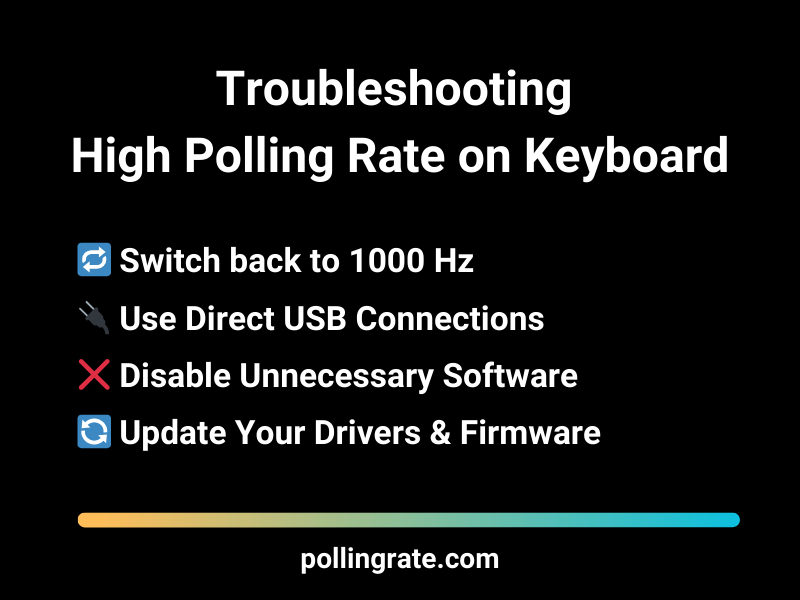
✅ Proven Fixes and Optimization Tips
If your high polling rate on keyboard is causing instability, try these practical steps:
🔁 Revert to 1000 Hz for Compatibility
While 8000 Hz polling sounds appealing, some systems struggle to handle the extra data load — especially older CPUs or laptops.
→ Switch back to 1000 Hz to reduce CPU overhead and test for improvement.
🔌 Use Direct USB Connections
Avoid USB hubs, front panel ports, or daisy-chained extensions.
→ Plug your keyboard directly into a USB 3.0+ port on your motherboard for maximum signal integrity and power stability.
🧼 Disable Unnecessary Software Overlays
Overlays and background tools can interfere with real-time input processing:
❌ Discord in-game overlay
❌ NVIDIA ShadowPlay / AMD ReLive
❌ MSI Afterburner OSD
→ Disable or limit them during competitive play.
🔄 Update Your Drivers & Firmware
Keep everything up to date for optimal polling performance:
Keyboard firmware (via brand software like Razer Synapse or Wootility)
USB/chipset drivers (via motherboard support page)
BIOS and Windows 10/11 updates
💻 Test on Another System
Still experiencing issues?
→ Test your keyboard on a second PC or laptop to rule out hardware defects. If the issue persists across devices, the keyboard may be faulty.
✅ Is a High Polling Rate on Keyboard Worth It?
Absolutely — especially if you’re aiming for competitive-level performance. A higher polling rate on keyboard won’t instantly make you a pro, but it eliminates hardware-induced delays, allowing your skill to shine without technical bottlenecks.
When combined with fast-actuating switches and a high-refresh-rate monitor (144 Hz or higher), your entire input chain becomes near real-time. That level of responsiveness is crucial in:
Competitive FPS games (Valorant, CS2)
Fighting games (Street Fighter, Tekken)
Strategy and MOBA titles (StarCraft, League of Legends)
🚀 Additional Benefits of 1000 Hz+ Polling Keyboards
Upgrading to a keyboard with a polling rate of 1000 Hz, 4000 Hz, or even 8000 Hz doesn’t just help in gaming — it improves your overall computing experience:
✅ Future-Proofs Your Setup:
Stay ahead of game engines and operating systems that increasingly support high-polling peripherals.✅ Improves Typing Responsiveness:
Even in daily tasks, high-polling keyboards feel snappier, especially when combined with fast switches.✅ Enhances Productivity & Macros:
Faster signal processing benefits workflows involving rapid inputs, macros, or automation.
🛒 Ready to Upgrade?
Join the latency-free revolution and explore cutting-edge gaming keyboards that support high polling rates, fast actuation switches, and customizable software features.
🔗 Browse top-rated models on Amazon* (Affiliate Link) and take your input performance to the next level.
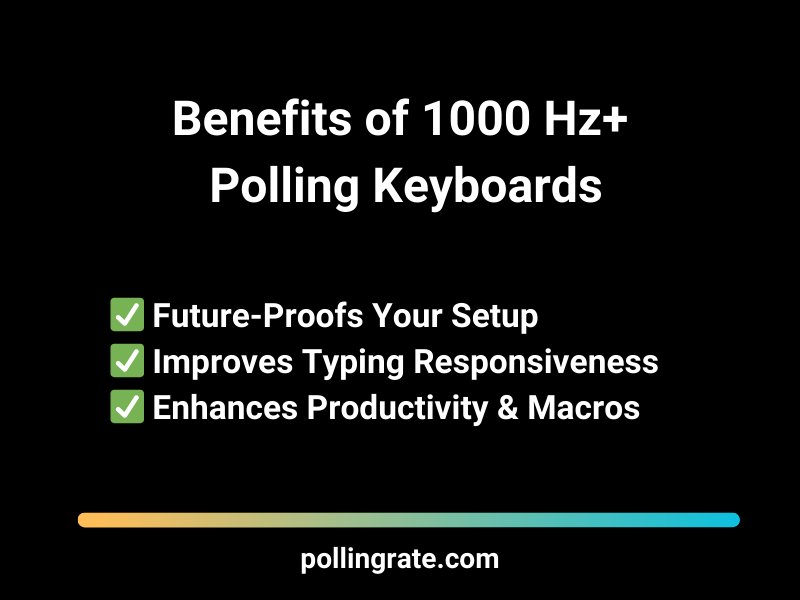
Final Thoughts – Polling Rate on Keyboard
In competitive gaming, your keyboard isn’t just a tool—it’s your command center. Whether you’re bunny hopping in CS2, building under pressure in Fortnite, or hitting fast rotations in Valorant, every keystroke needs to register instantly and without fail. That’s where keyboard polling rate comes into play.
While most gamers focus on mouse settings, keyboard polling rate is often overlooked, even though it directly affects how quickly your inputs are sent to your system. A higher polling rate—like 1000Hz or more on gaming-grade keyboards—reduces input delay, making your movement, weapon swaps, and abilities feel faster and more responsive. The difference might be subtle, but in a high-stakes round, it’s those milliseconds that decide the outcome.
Not all keyboards are built the same. Membrane boards and budget models often cap out at lower rates, introducing delays that can bottleneck your gameplay. Investing in a mechanical, low-latency keyboard with high polling support is a game-changer—especially when paired with proper USB connections and clean firmware.
At pollingrate.com, we’ve seen firsthand how upgrading and optimizing polling rate on your keyboard can sharpen your mechanics and smooth out your gameplay. If you want your movement to feel clean and your inputs to land exactly when you press them, don’t ignore your keyboard’s performance. Tune it, test it, and feel the difference.
Looking to level up your input speed? Check out our full guide and make sure your keyboard keeps up with your game.